Table of Contents
When it comes to the best video editing software, Apple is a major player (opens in new tab). Final Cut Pro is a popular choice for professional editors, iMovie is a user-friendly mid-level editing app, and Apple has also provided Clips, a free editing app for iOS devices, since 2017.
Apple Clips (opens in new tab), which is officially described as “a fun app for making videos to share with friends and family,” is at the opposite end of the market to Final Cut Pro. It has many features designed with social media in mind, so even someone with no editing experience can pick it up and make a video.
Clips is a free app that allows you to create entertaining videos to share with friends and family. You can make vertical and horizontal videos with immersive camera effects, artistic filters, dynamic music, animated text, emoji, stickers, and more with just a few taps.
Clips was updated to version 3.0 in October 2020, its most significant update to date. A new interface, support for vertical and horizontal video, and HDR video recording are among the changes. In our review, we will look at its features and how well they work.
Apple Clips: Simplified user interface
Clips’ interface has been completely redesigned for ease of use in version 3.0. Because the selfie camera is the default video source, the first thing that appears when you start a project is your own face. When you press the record button, a clip is automatically added to the timeline.
It is also possible to import videos from your device. After selecting a video file, Clips instructs you to hold the same button to record a section of it for the timeline. This means that all clips are added in the same way, which feels strange and unnecessary.
The timeline itself is very simple – one layer of video clips, each represented by an equally sized thumbnail. When you select a clip in the timeline, you can trim, split, delete, or add effects to it.
It’s simple to figure out how everything works, but functionality is severely limited. There is no indication of how long the clips last on the timeline, you can only apply effects to one clip at a time, and there are no transitions.

Apple Clips: Audio editing
The possibilities for adding audio are extremely limited. The only way to change the audio of a clip in your timeline is to mute it.
You can also add a music track from Clips’ library or from your device to the entire video. However, other than selecting the track’s starting point, there is no way to move it. Because you can’t adjust the volume, you can’t mix the levels with clips on the timeline.
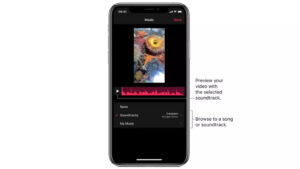
Apple Clips: Live titles
The live titles feature captions your video automatically. You record a video clip, and the app converts your speech into text, which it then adds as a caption.
The voice-to-text transcription works well; when we tested it, it accurately understood everything we said. It does not, however, include any punctuation. After recording, you can edit the text to correct any errors and add punctuation and emojis.
You can also change the title style. However, there are only a few pre-set styles from which to choose. Font, font size, and colour cannot be changed.
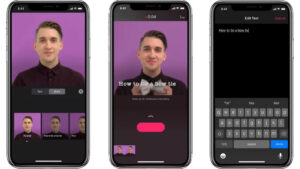
Apple Clips: Filters and stickers
Instagram users will recognise the effects you can apply to clips. There are filters to choose from, such as comic book, watercolour, vivid, dramatic, noir, and so on, but no other options to edit the look of a clip, such as brightness and contrast sliders.
There’s also a plethora of emojis and animated stickers to choose from. Selecting these and placing them on clips is easy. They will undoubtedly be useful for social media stories, if not in a variety of other situations.
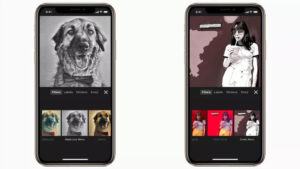
Apple Clips: Selfie scenes
Clips’ selfie scenes are a distinct feature. You record yourself with your device’s selfie camera, and the app places you against an animated backdrop.
There are several options for scenes, including a mad scientist’s lab, a forest, and outer space. Others, such as a reef from Finding Dory and the opening action scene from Incredibles 2, are references to Disney Pixar films.
This works well because Clips can cut you out and place you in the scene without the need for greenscreen. Each background is a full 360-degree experience, allowing you to move around and follow the scene from various angles while recording.
However, the novelty factor wears off. While selfie scenes are entertaining to play with at first, no content creator will find them useful in the long run.
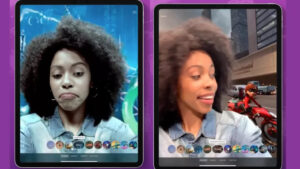
Should I use Apple Clips?
Clips is a simple tool for creating entertaining videos for social media. Its simple interface allows even those with no editing experience to open it and begin editing.
Given its intended use, it’s understandable that Clips is more limited than other software. However, some basic functions, such as audio levels and brightness and contrast adjustment, are still missing.
Those seeking to create more than the most basic videos should look elsewhere. It’s not even Apple’s best free editing software, as iMovie has far more features and is much easier to learn.
However, all of the included features function properly. It’s also free and comes pre-installed on all compatible iOS devices, so there’s nothing to lose by giving it a shot.
System requirements
macOS:
- iOS 14.0 or later
- Compatible with iPhone, iPad, and iPod touch
[irp posts=”4792″ name=”8 Best video editing apps for Android and iOS in 2022″]
[irp posts=”2865″ name=”How can I use my video editing skills to earn money?”]