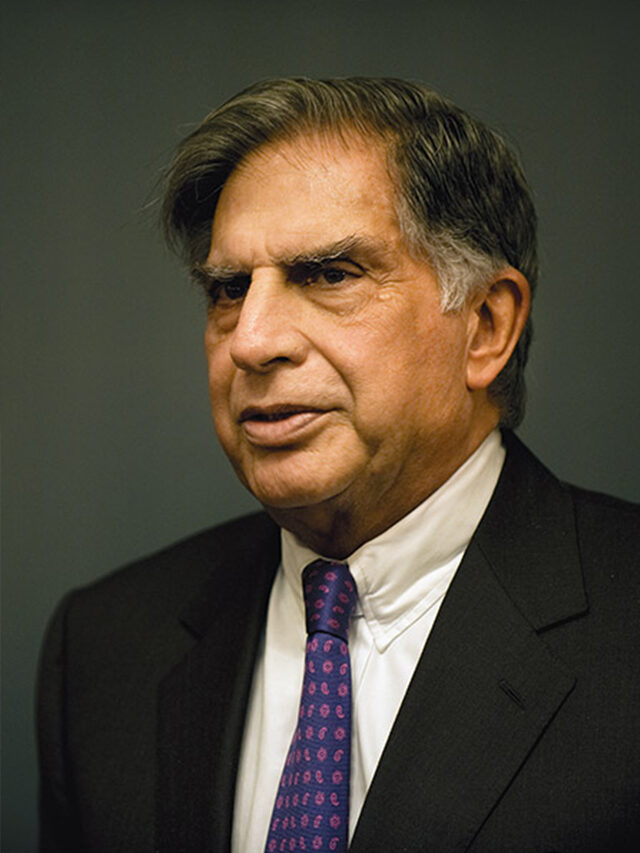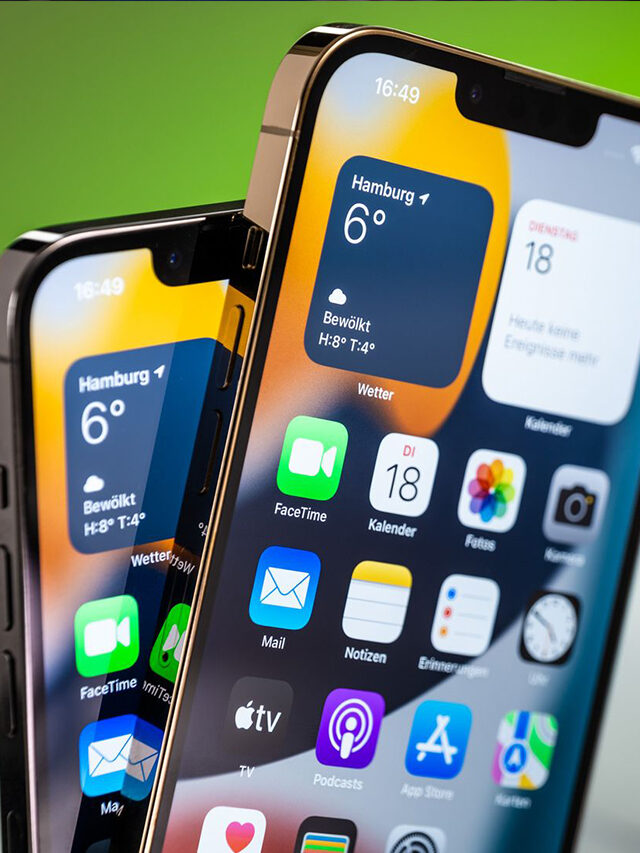Looking for the best Lightroom alternatives to organise and edit your photos? You’ve come to the right place.
Lightroom is one of the most popular photo editors and managers available, but it is far from your only option. We’ve listed our top ten favourite alternative post-processing programmes below, so whether you’re a Lightroom user looking for a change or a beginner looking into all potential software, this article will be useful.
Our selection includes both free and paid options, as well as programmes for both novice and advanced editors. You’ll be ready to choose the best software for your needs once you’ve finished reading.
1. RawTherapee
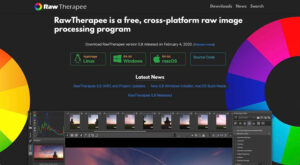
RawTherapee is an open-source photo editing and management programme that is a fantastic free Lightroom alternative. It’s not difficult to use, but if you’re used to working in Lightroom or other popular programmes, the interface may be off-putting.
Fortunately, the learning curve isn’t too steep (depending on your photo-editing requirements). There’s also a RawPedia full of information to help you figure out whatever you need.
RawTherapee also supports batch editing and can be linked to Photoshop or GIMP for advanced photo retouching and manipulation.
If you want to learn more, read our in-depth Lightroom vs. RawTherapee comparison.
Pros
- Free
- Syncs with PS and GIMP
- Windows, iOS, and Linux versions are available
Cons
- No cloud storage
- Steeper learning curve
[irp]
2. Luminar

Skylum Luminar is a paid photo editor that also includes a photo manager. It was previously only available as a one-time purchase, which could be advantageous, particularly when the software was on sale. (Because Skylum released new products on a fairly regular basis, if you wanted to use the company’s cutting-edge software, you had to buy a new programme every year or so.)
Skylum now takes a more complicated approach to product development and sales. You can still purchase the company’s Luminar AI programme for a one-time fee, but it isn’t the most up-to-date product. Luminar Neo, the best programme, is available as a subscription (monthly or yearly plans are available) or as a one-time purchase. However, it is not a single asset; rather, “extensions” are sold separately from the main software.
Regardless of your payment preferences, it’s critical to remember that both Luminar AI and Luminar Neo are powerful photo editors with a section where you can manage your images. The main difference is that Luminar AI is designed to provide simple one-click photo editing solutions, whereas Luminar Neo provides more creative control and thus has a steeper learning curve.
Pros
- AI tools
- Easy to use
- Selective editing
Cons
- Paid
- Confusing pricing model
3. Adobe Bridge

Adobe Bridge is the company’s asset manager. Unlike Lightroom, it supports a wide range of video and audio formats, AI files, PDFs, 3D materials, and so on.
Adobe Bridge requires Adobe Camera Raw to be installed in order to edit a photograph (ACR). It works as a plugin, so you can open it from within Bridge (but not separately).
Adobe Camera Raw’s interface is very similar to Lightroom’s, and the features are nearly identical. It essentially provides Lightroom, and when combined with Bridge, it provides a more powerful file manager.
Bridge does require an Adobe membership plan to use; if you go this route, consider purchasing the Photography plan or the Photoshop app.
Pros
- Supports multiple file formats
- Free with any of the Adobe CC apps
- Syncs with Photoshop
Cons
- Photo editing via ACR plug-in
- Requires an Adobe membership
4. ACDSee

In terms of paid options, ACDSee provides some of the best Lightroom alternatives available. The company provides a variety of products to meet the needs and budgets of various types of photographers (though it may be difficult to decide which is best for you).
Regardless of which programme you choose, you’ll gain access to reliable software for digital asset management and photo editing. At the time of writing, all ACDSee editing products came with a free copy of Luxea Video Editor.
ACDSee programmes are simple to use and intuitive, making them ideal for beginners. They also have some very powerful tools for both management and editing, so professional photographers will be very happy. Lightroom users who need to migrate their photos can also easily import databases from Lightroom Classic.
Pros
- Multiple solutions to choose from
- Reasonably priced
- Easy import of LR database
Cons
- Only one product for Mac
- No photo editing in the free version
[irp]
5. Apple Photos

Apple Photos is a free app that comes standard with every Apple device. In fact, iPhone and iPad cameras automatically upload images to Apple Photos, but images from other cameras and devices can also be imported. It supports all image formats, including RAW files, as well as video.
Apple Photos employs on-device machine learning to assist you in organising and filtering your files. This is an excellent way to better manage and search your images. You can also use Apple iCloud to sync your files so that you can access them on all of your iOS devices.
Photo and video editing are non-destructive, and Apple Photos includes automatic tools for fine-tuning your files. Unfortunately, it does not yet have many advanced editing features. But it is constantly updated and has greatly improved in recent years, so who knows? Perhaps it will become more professional in the future!
Pros
- Free
- iPhone Live Photos preview
- Nondestructive editing
- On-device machine learning AI tools
Cons
- Only for iOS
- Not many advanced tools
6. ON1 Photo RAW

ON1 Photo RAW is a great Lightroom alternative that is available as a one-time purchase or as a subscription. If you choose the subscription plan, you will receive all of the products and plug-ins, as well as all future updates and cloud storage. However, if you buy the programme as a one-time purchase, you will have to pay for future updates separately.
Photo RAW is a powerful photo editor with numerous AI tools that work extremely well; the NoNoise AI feature is especially impressive. If you want complete control over the editing process, you can also use the manual features.
The programme also includes management tools for organising, culling, and rating your files. It supports all RAW formats and lets you switch to a fast preview mode if you need to quickly browse your files. (Full-quality previews can be created later.)
Pros
- Subscription or purchase available
- Compatible with PS plugins
- Excellent NoNoise AI tool
- Free cloud storage with a subscription plan
Cons
- Paid
- Interface could be better
[irp]
[irp]
7. Capture One

Capture One is an excellent Lightroom alternative, but it is not for beginners. It is more expensive, provides complete control over every step of the workflow, and has very few auto or one-click features.
The management features of Capture One allow you to efficiently cull and organise your images. You can also make smart albums, export photos in various formats to various locations, and preview the export recipe before it is processed.
Capture One supports wireless tethered shooting with compositional overlays. You can personalise your workspace and add annotations to your images. The software is loaded with editing tools, and the results are excellent.
Pros
- Subscription or one-time purchase available
- Includes tethered shooting
- Customizable workspace and workflow
- Solutions for businesses and teams
Cons
- Expensive
- Steep learning curve
Which Lightroom alternative should you use?
Though Adobe products are extremely powerful, they are not the only game in town. As you can see, there are numerous viable alternatives for those looking to transition away from Lightroom (or those who simply want to avoid it from the start).
If you’re looking for a free Lightroom alternative, there are two options: free and open source or free and commercial. In the paid category, you can choose between one-time purchases and subscriptions.
To make the best decision, balance your budget with your editing and file-management requirements, as well as your personal skill set.
Final thoughts on the best Lightroom alternatives
Lightroom is a photo editor as well as a file manager. Keeping this in mind, I’ve attempted to provide Lightroom alternatives that include both capabilities.
Of course, if you only need editing or file-management software (or are willing to use different programmes for each task), you have a lot more options.
What programme do you intend to use? Why? Leave your thoughts in the comments section below!