1. Wondershare Fotophire(Recommended) – Watermark Remover Tool
The best thing aboutWatermark Remover Tool Wondershare FotophireWatermark Remover Tool is that it does not require any knowledge or learning. Even if you are using it for the first time, you can do it single-handedly without expert help. For detailed information about Watermark Remover Tool from the image with Fotophire on Windows, keep reading to check out the detailed tutorial later.
If you wonder how to use fotophire, then we have solved your purpose. We have broken down the process into various steps to follow it easily.
1. Open the image in Fotophire Photo Eraser

2. Select the watermark Area

To begin with the process, you need to select the watermarked area using the marker tool. You may also use a magic wand tool to select the watermarked area with one click.
3. Click Erase
After selecting the watermarked area, click on the ‘Erase’ button, it will process the image and remove the watermark from it.

By following these three simple steps, you can remove all the unwanted objects from the image. Similarly, you can utilize fotophire for:
- Removing Unwanted people from an image
- Rejuvenating an image i.e, removing acne marks, wrinkles, and black spots
- Erase date and time from the image
- Fill back areas of Panorama
- Remove power lines from a picture
- Change the Image background easily
- Clone yourself on a photo, etc
2.Pixlr – Best Watermark Remover Tool
Pixlr is an amazing free online photo editor widely used to remove watermarks from images. It has various arsenal features similar to Adobe Photoshop. The best thing about Pixlr is it is easy to use and support multiple languages. One can easily remove watermarks from the image using the stamp tool. It does not require installation or registration.
Pixler is a free online photo editor right in your browser. The editor can open almost any image format such as PSD (Photoshop), PXD, JPEG, PNG (transparent), SVG, and more. With the AI design tools in this editor, you can remove watermarks from your photos perfectly with one click. No matter where you are, you can edit photos. The powerful online photo editor also works like a charm on your mobile device, so you can enter editing mode at any time.
Step 1. Launch the Pixlr online editor.
Step 2. Upload your photo by clicking the “OPEN IMAGE” button. Loading URL to upload the photo is also supported.
Step 3. Click the “Retouch” > “CLONE STAMP” to remove the watermark. Click the watermark and drag the mouse to erase the watermark.
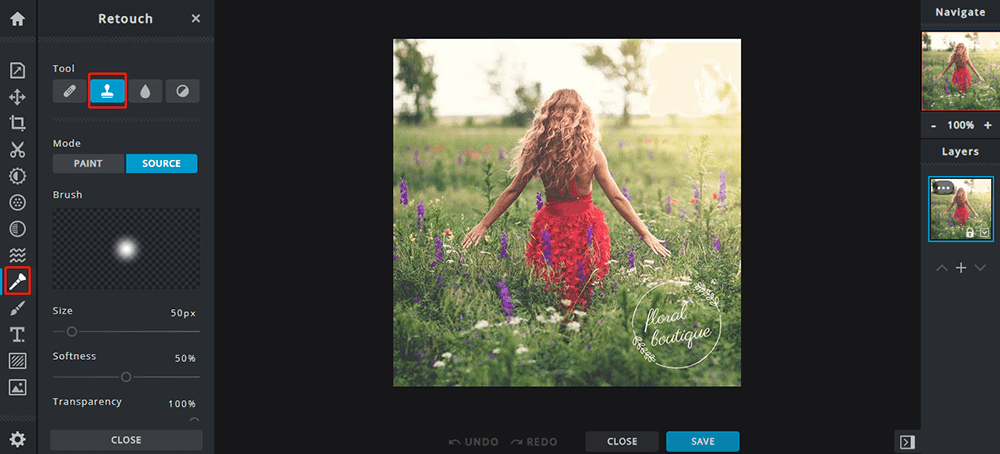
Step 4. Click the “Save” button to save the photo. You can set the quality and size of the photo in this step. When you finished, click the “DOWNLOAD” button.
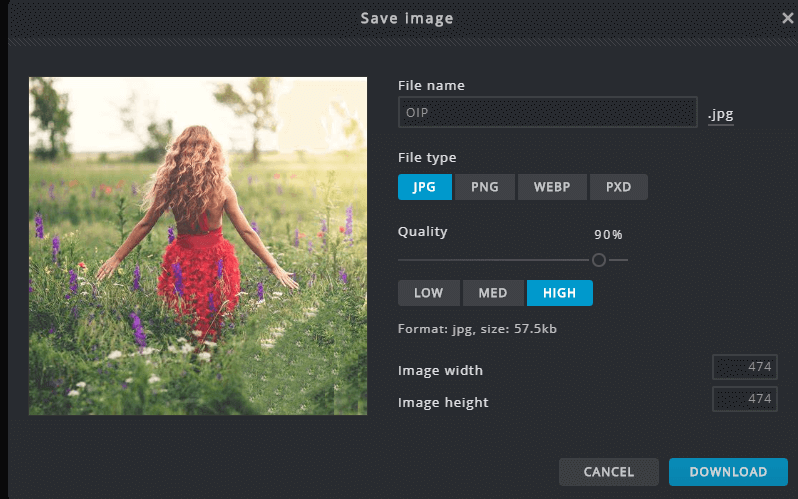
3.Photoupz – Quick & Easy Watermark Remover Tool
Another amazing online Watermark Remover Tool used to improve, repair, and retouch photos is Photoupz. You can also erase unwanted objects such as the date and numbering of the images with this highly useful tool. You may also improve the brightness of the images and sharpen the borders if required.
In this tutorial, we’ll learn howto use Photoupz to erase watermark from a photo.
Watermark is a text, logo or shapes obstructing a part of an image. We’d like to reconstruct the original image.
Please keep in mind that watermarks can be used to protect copyrighted images. Always make sure you own proper copyright rights to photos.
1. Load image
Drag’n’drop your watermarked image into Photoupz. Notice the text in the middle of image and two crossing lines stretching through the whole image. Of course, we would like to remove these lines and the text from the picture, in a way such that a human eye does not notice the mark has been removed.
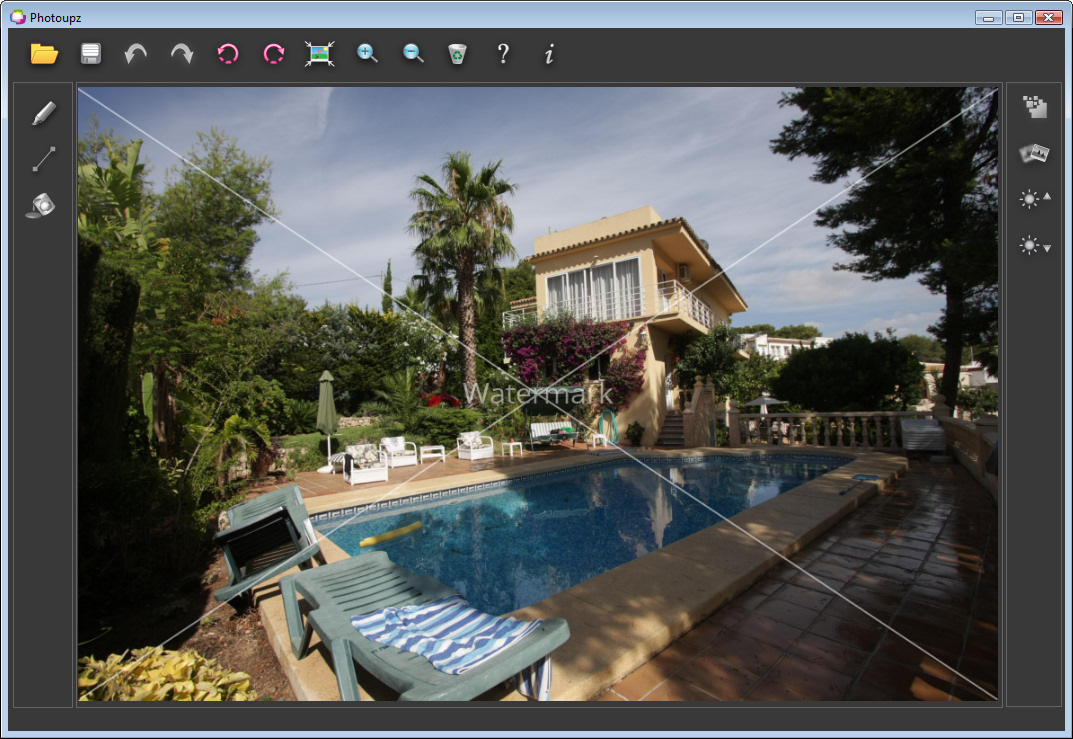
2. Mark the pixels which should be reconstructed
Use the marker tool (pen icon), select small marker size and draw over the watermark text and lines. Photoupz will repaint these marked pixels using texture information from surrounding image regions.
When finnished marking areas, just hit the inpaint button (color bucket icon).

3. Fix the imperfect results
Depending on the complexity of image, the first iteration of area reconstruction might not be perfect. Mark the now smaller parts where fixing is needed and repeat the procedure.
Use our Guiding Line tool (line icon) to guide the reconstruction algorithm. Place guiding lines to mark and extend image edges such corners, sharp edges of objects, shadow edges etc., where such edges should be preserved in the reconstructed areas. The software will extend image patches along the paths of Guiding Lines – so you can properly reconstruct object edges into inpainted image areas.

4. Play around and repeat the process where needed
For complex scenes, sometimes the first single run of algorithm doesn’t produce a perfect result. If that is the case, just repeat the process, mark the imperfect areas again and run a couple of iterations of inpainting to achieve perfect result.
With a bit of practice of using the software you will get a feel of how the program works and you’ll be able to achieve better results. With a proper us of the Guiding line tool, more complex situations can be attacked and more complicated areas can be reconstructed.

4.Photoshop CS5 – Watermark Remover Tool
The new version of Photoshop CS5 uses various handy tools that greatly help remove watermark from an image. The tools such as ‘Spot Healing Tool’, and Lasso Tool’ greatly help remove unwanted marks,dates and times from the images.
Step 1) Open the image in Photoshop from which you want to remove the watermark.
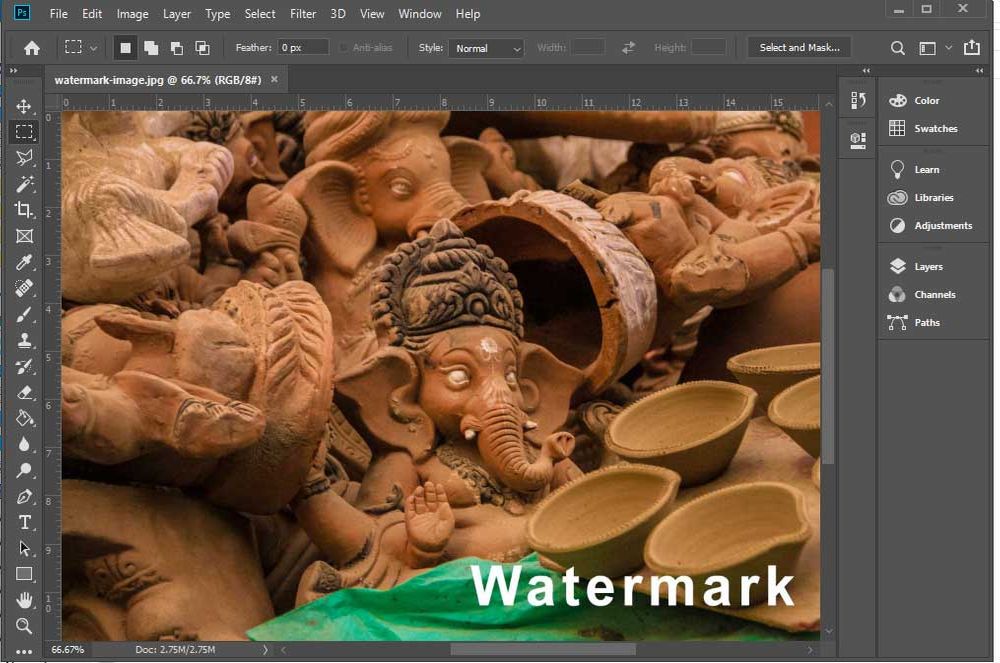
Step 2) Select Magic Wand Tool (or press W) and zoom to the area of the image with watermark by pressing CTRL & + symbol.
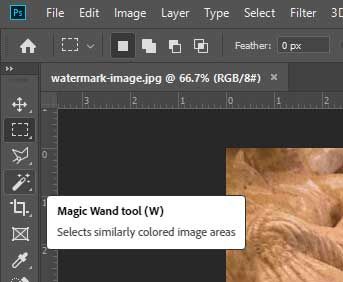

Step 3) Now using the Magic Wand Tool, select the watermarked area which you want to remove.

Now you have to make some small changes to the selected area, you need to expend the selection to 5px to add some background pixel to make it wider-
Step 4) To expand the selected watermark area, Go to Select >> Modify >> Expand
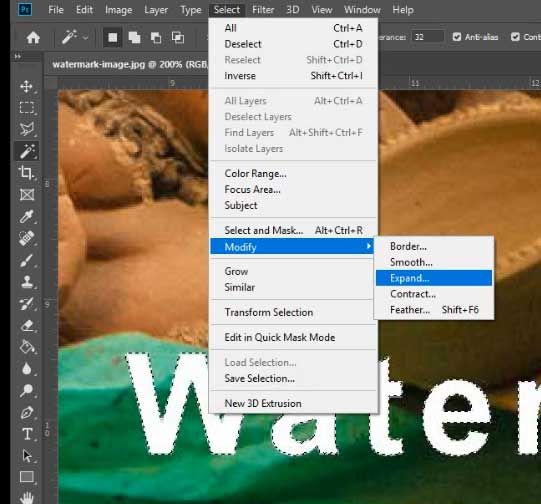
Step 5) In the newly opened dialog box, set the Expand Selection to 5 Pixels and press OK.
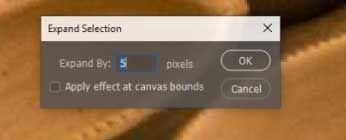
The expanded section will look like this
 Now, we will use Photoshop’s Content-Aware Fill feature of Photoshop to remove the unwanted object from the image
Now, we will use Photoshop’s Content-Aware Fill feature of Photoshop to remove the unwanted object from the image
Step 6) Go to Edit >> Content-Aware Fill
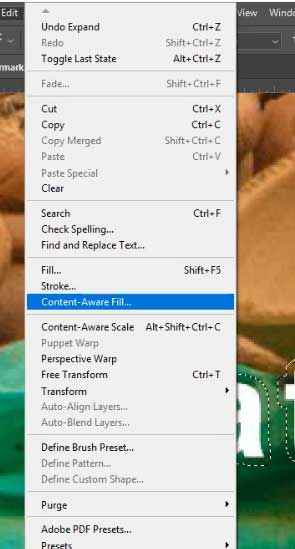
And now the Content-Aware Fill Window will automatically remove the watermark and show you the result
.jpg)
You will see that the Watermark has been removed successfully.
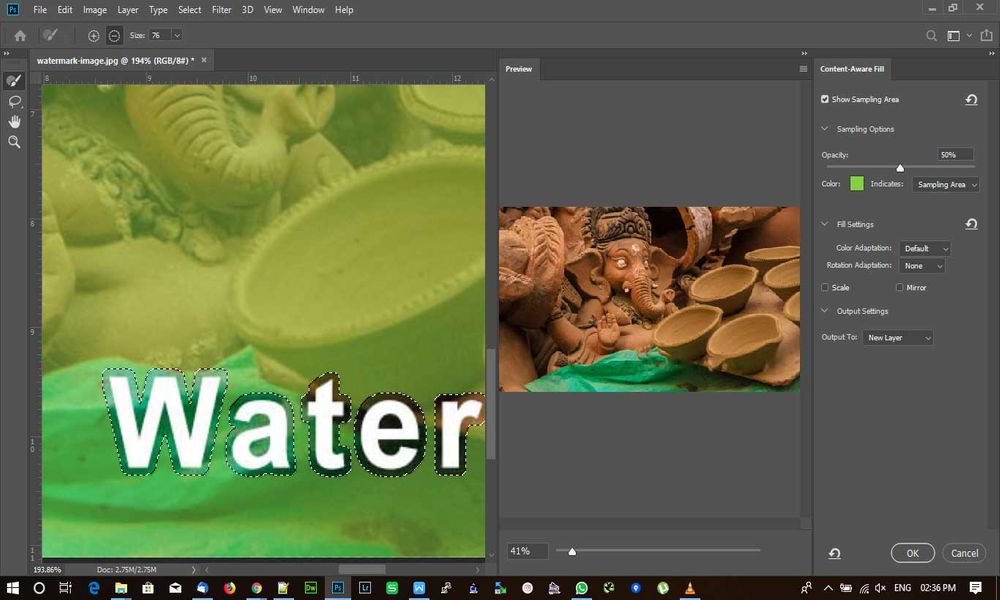
Remove Watermark using Clone Stamp Tool
Another way to remove the watermark from a picture in Photoshop is by using the Clone Stamp Tool. Here are the steps –
- Locate the Clone Stamp tool on the left-hand side tool bar of your Photoshop window. The shortcut is S, for both Windows and Mac systems
- After that, right-click on the image. Set the brush size and hardness for editing the image
- Now you have to take sample pixels near the watermark which will be used to remove it. Then, place the cursor near the watermark area and hold the Alt key
- While holding the Alt key, click on the area to extract sample pixels. Once you’re done, release the Alt key
- Next, left-click on the image and begin painting over your watermark
- There may be some spots of the watermark still left. To remove this, select the Healing brush from the left-hand side toolbar
- Right-click on the image and select brush settings for size and hardness. Then, you can take pixel samples like you did earlier and paint with small clicks on the image
- Keep painting until the watermark is gone completely!
Using the Magic Wand tool and the Content-Aware fill feature is simple. For the Clone Stamp tool and Healing brush tool, it takes some time to perfect their use. But in the end, it is worth the effort as your watermark will be removed without any traces.
5.Photo Stamp Remover – Watermark Remover Tool
Using photo stamp remover, you can erase various artifacts such as logos, time, date, and other undesirable objects from an image. It is also an amazing tool to remove skin imperfections and give your old photos a newer touch. It can effectively clean tattoos, wrinkles, and acne from the pictures.
Those were several broadly used online tools that can solve your purpose of removing unwanted objects from the images. You may get some of them free of cost. However, others may require buying their license or product.
Read More to Get: Best Free Image Background Remover App >>
- Add your photo by clicking on Add File.
-
In the toolbar on the right, select the pencil icon.This will be the brush using which you have to highlight the watermark.
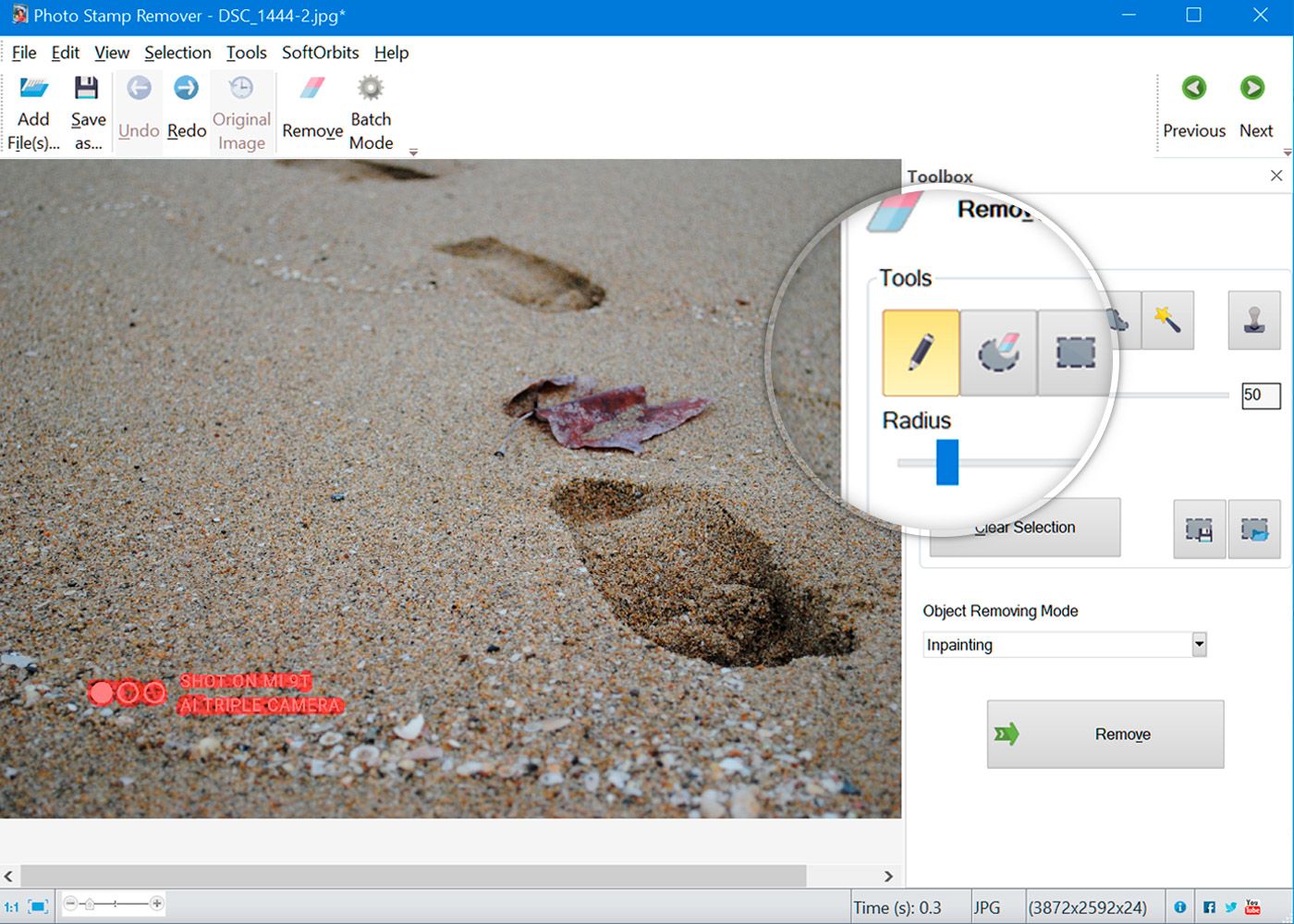
3.Use the pencil to mark the area in red. Make sure you have covered the entire watermark, without including too much of the surrounding area.
4.Hit Remove when the logo has been completely highlighted. The algorithms of the watermark remover app will smartly remove the watermark logo and fill them with the background pixels.
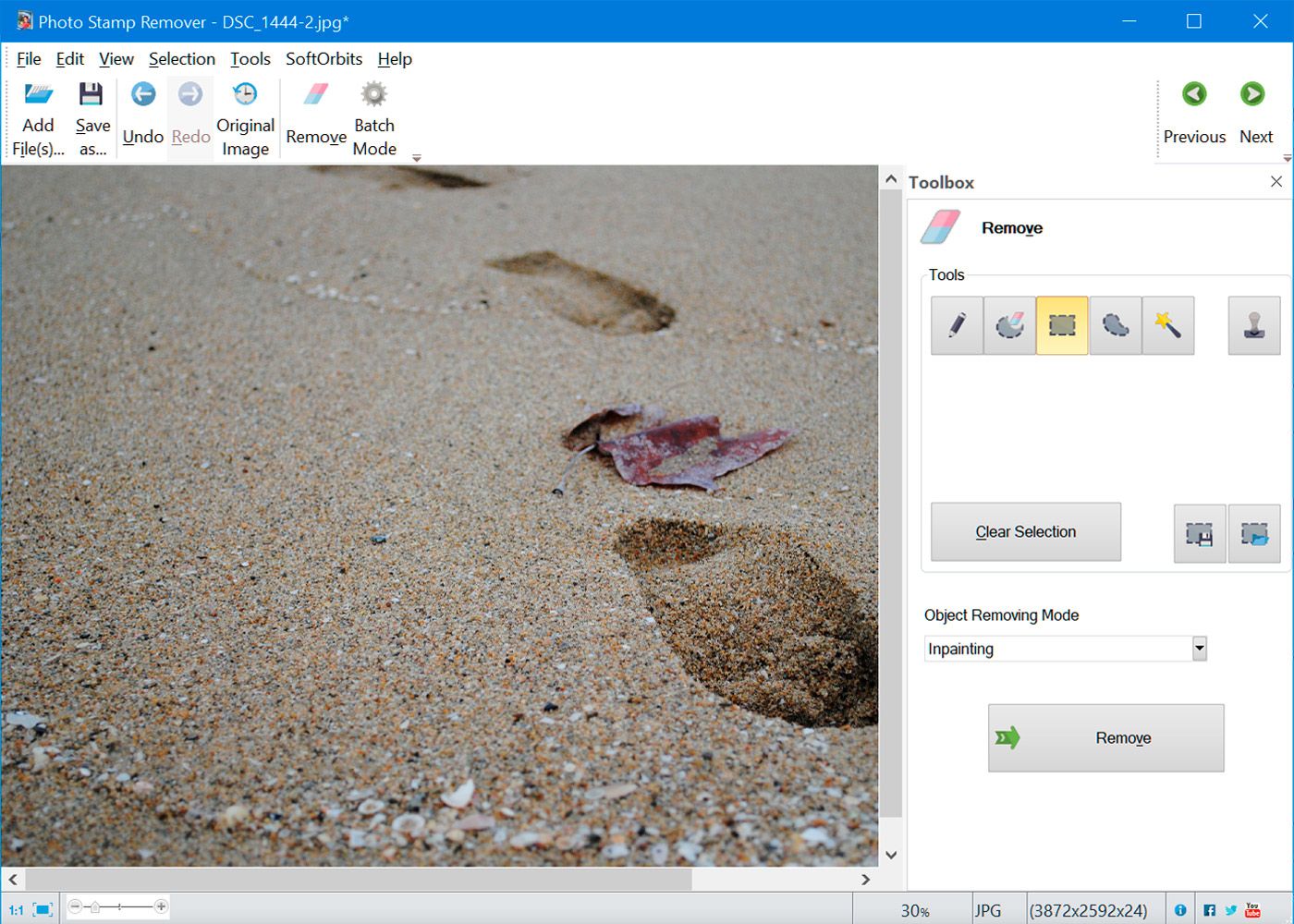



[…] 5 Best Watermark Remover Tool from any Image […]